Well it's still one of my most used brushes. I go to it first when I am sketching out ideas in Photoshop. I even use it for finishing when I want the final output to have a rougher look. I like it's speed and responsiveness. It's texture is convincing enough that I have actually used it to make revisions to actual scanned pencil drawings.
But, as with any digital tool that emulates a analog tool, it's never perfect. So I continue to tweak and refine and expand on it, evolving it and making it more effective with time. I present this new revised version to you today.
The tool has been expanded and refined. Let me break down the Tool set for you. It includes:
 - Brush Tool: "Pencil: Stumpy 6 pt." - The original tool, slightly modified but otherwise as it was. It's fast, textured, with a chiseled shape. It goes dark easily. It's fun to draw with.
- Brush Tool: "Pencil: Stumpy 6 pt." - The original tool, slightly modified but otherwise as it was. It's fast, textured, with a chiseled shape. It goes dark easily. It's fun to draw with. - Brush Tool: "Pencil: Round 3 pt." - A similar pencil, but with a different shaped Brush. Good for tightening up, or when the chiseled head of the Stumpy Pencil isn't working.
- Brush Tool: "Pencil: Round 3 pt." - A similar pencil, but with a different shaped Brush. Good for tightening up, or when the chiseled head of the Stumpy Pencil isn't working. - Brush Tool: "Pencil: Graphite 30 pt." - This one has a gray color included to emulate the look of a soft graphite pencil.
- Brush Tool: "Pencil: Graphite 30 pt." - This one has a gray color included to emulate the look of a soft graphite pencil.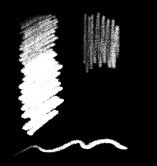 - Eraser Tool: "Pencil: Stumpy 6 pt. Eraser" - an eraser which duplicates the feel and texture of the Stumpy Pencil, so you can erase an retain the textured quality of the line.
- Eraser Tool: "Pencil: Stumpy 6 pt. Eraser" - an eraser which duplicates the feel and texture of the Stumpy Pencil, so you can erase an retain the textured quality of the line. - Eraser Tool: "Pencil: Pink Tip Eraser" - Emulates the feel of an attached pencil eraser, with a slight grainy texture and medium flow. I wish I could make it so that it left little pink eraser shavings behind, but there's only so much Photoshop can do.
- Eraser Tool: "Pencil: Pink Tip Eraser" - Emulates the feel of an attached pencil eraser, with a slight grainy texture and medium flow. I wish I could make it so that it left little pink eraser shavings behind, but there's only so much Photoshop can do.You can download the whole set here: Stumpy Pencil v.2
Edit 1/30/2020: If you use Procreate on the iPad, I have translated the brush to use in the app. See this post for details.
If you like the tool and use it, please send me some of your artwork to post on the blog! Make sure to include how you want to be credited. Enjoy!




122 comments:
Wow, you sir are a invaluable novelty to us all; good work and hoping for more.
Thanks a million!
I have loads of fun with the updated stumpy pencil this week. Loving the results. Thanks
These are so awesome - I posted a couple quick sketches and a link to you in my blog :)
Link to sketch post!
thanks a lot, been looking around for a good pencil brush, finally found it in this blog !
these brushes are awesome. i cant thank you enough. they are such a big help.
thumbs up :D
It seems it's been a while since you updated. But just wanted to say thanks for the great brushes! EXACTLY what i've been searching for for a long time. And hope you can get back into posting some more in the future. THANKS!
d.
I'm wondering what I'm doing wrong.. I'm working on a Mac, and when I open the zip file, the only thing I see there is a "Stickies"-file (.TPL), which does not open.
I would really like to use these brushes; I'm already a fan but after getting this new computer I haven't been able to get them!
Getting the same problem with Mac OSX - downloads as a .TPL file on both safari and chrome
Fixed it now - it's just OSX extracting the .ZIP - if you go into PS and open the tool presets panel you can import the .TPL file there and it works fine. Thanks!
I had the same Tpl file problem. I'm on OSX.. I went to Applications Photoshop CS5 /Presets/Tools and dropped the file there.. restarted photoshop then when to Window scroll down to tool presets and they pop up there. They're not brushes.. just saved brush settings
Thank you so much for this!!
I spent allot of time trying to create a good PS pencil brush (in vain)...this is great!:)
Thanks so much! I've been getting more and more assignments calling for illustrations with a hand-drawn look that still have to be digitally created (i.e. - scanning and coloring a pencil drawing doesn't fit the bill). Can't wait to really dig in with these. They look absolutely perfect.
-Rachelle
These are amazing! Thank you so much! I posted my first sketch here ( http://irkdesu.tumblr.com/post/6943590769/first-try-using-these-photoshop-brushes-i-am-in ) but it was just a first attempt. Next I plan to do something more grand.
Nice work Irk! Love the way you are using it.
Thank you so much for these! Will be fun to try out =)
These are really great! Thanks so much for not only making these, but sharing them as well!
I'd really like to use this, but I'm having two problems. 1) the Mac problem others have stated, and 2) I'm working with Photoshop Elements 6 - which doesn't seem to have the Presets/ Tools folder a previous poster mentioned. Anyone have any advice?
I'm not sure what you mean by the "Mac problem" unless you are referring to the Mac user that wasn't clear on how to unarchive a ZIP file (you double click on it). But I have never tried these tools with Elements and I would be very surprised if they worked as that is a different program.
Was linked here by the tumblr I linked below, I am looking forward to trying these brushes! I'll comment again if my doodling results in anything good. Thanks for the brushes, you're a peach! :D
http://morehandclaps.tumblr.com/post/7941102993/spent-lunch-today-playing-around-with-this-brush
I've been using your brushes a bit on my blog. I linked back here in this post:
http://askeric.tumblr.com/post/8048384232/an-excuse-me-i-got-new-photoshop-pencil-effect
Thanks so much for them, they're really awesome!
Thank you so much for making these brushes!
Amred, it took me a while to figure it out - I did a search in photoshop:
Go Window > Tool Presets, and then click Load Tool Presets from the corner menu of Tool Presets. Then you select the Stumpy_Pencil.tpl file and it should show up in the Tool Presets menu.
Thanks for the link Natalie. I have also posted instructions on the blog itself. Look in the right column in the "Introduction" section and you will find directions on how to import these brushes in. I think i have to make a graphic of some kind to make it more obvious as many people miss them.
I can't use them.. for some reason they open up as Stickies on my MAC :(
Anon, please read the instructions in the right column of the blog.
Auu, ever since I managed to install it I depend on this... awesome. I cant stop :).
I have a mac too. Just opened the Tool Preset like mathew said and they work! Thanks!
Hey Thaaank you for sharing this. I was instantly inspired! Thank you!!!!
very nice :D
wow but i can't load it:(( please can you tell me what to do?
Kakoponi, check the right column of the blog. There are detailed instructions for installing the brushes.
I love you! This is exactly what I needed!
thanks kindly for offering up this great tool!
I'm stuck with a school computer with a lot of restrictions, and only have elements, I've downloaded the brushes, but the file type is incompatible, anyone know where I can find something similar but still compatible with Elements 7?
These brushes look amazing! Only my photoshop won't seem to load anything but a .abr file. What can I do?
Thanks in advance if you see this :)
Orah, check the right column of the blog for instructions.
Wow, thanks. I always read the comments first, can't believe I didn't think to do that this time ^^;
These are gorgeous-looking, but I'm afraid I'm in the same boat as a couple other people-- I have PS Elements, which doesn't allow for tool presets. The most information I've been able to gather is 'there are ways to hack it so you can use TPL in Elements', but I haven't seen anything else to back it up... If anyone anywhere knows a PS Elements-friendly way to get these to work, I'd love to know about it... a couple artists I know and admire swear by these.
I don't have Elements, so I'm in the dark here. Can anyone help Anne out? If there's a way I will perma-post the instructions in the sidebar.
Thks very much for this blog! I will send you artwork as soon as I have something done with your tools! really nice,best wishes from Brazil!
I'm in the same PS Elements boat as some of the other users, so I can't load or use .tpl files.
It seems unfair to ask you to do more work after you've made these fantastic brushes available for free, but if you have the time could you possibly upload the .abr of the stumpy or round pencil? Even the first two alone would be amazing!
An .abr file is just the brush stamp texture. It doesn't save any of the brush presets that control how the brush is applied. As such, it won't look or behave like the brush should. I started with the "Chalk 36 pixels" brush, which is included with Photoshop, for my Stumpy Pencil, but there are a lot of specific presets that make it behave like a pencil.
Thanks for the .abr explanation, Swamp Flea. You can tell I'm a bit of a newbie to PS!
Is there any chance I could endeavor upon you to share your presets? If it'll take too long to write up or just generally be a nuisance, I completely understand.
Nice brush preset, I love it! Thanks!
Thank you for this!
i work on a windows and i also se a .tpl file which does not open
Thank you so much!
God, this set is amazing. I was having a lot of trouble getting used to my tablet, but the round pencil setting is so close to how I actually draw on paper--I can barely tell the difference now! Thank you!
Please, can someone tell me how to make my brush looks like this T_T
I don't really know how to open a .tpl file in photoshop !
thank youuu :)
Love the Brushes--- Thank you!!!!
Hey thanks a lot for these brushes! I've been attempting to transition from paper to digital and have been struggling to create a good brush to mimic a pencil. I'll be giving your brushes a shot in the next few days, if you want to see the work I use them in I'll be uploading everything to my website (brandonpietras.com)and I'll make sure to reference this page.
Thanks again!
These are really cool. Thanks so much.
I love it, thanks! :)
Here is my drawing: goo.gl/XyNeu
These are very cool! Works really well for figure sketching.
Just a question: When I try to paint a lighter color over a dark area it doesn't seem to overlap. Which is a shame when you're trying to add highlights. Not sure if this is intentional or not. Still great! :)
Anon I am a bit confused. The brush, in it's default state, is completely opaque, which means it should obscure underlying artwork completely. You should be able to paint in highlights. Check in the upper toolbar area that the "Mode" is set to "Normal," "Opacity" is 100%. "Flow" is set for 75% so maybe set that to 100% to do what you are trying to do. Let me know how it works out.
I did a mistake, by accident I changed the file to chrome and when I extract the files it doesn't work :(
Wha? I don't understand.
I put the .TPL file into the Tools folder for Photoshop on my Mac but it doesn't show up when I go to Load Tool Presets. Any ideas what's up?
That's not how to import it. Check the sidebar to the right for instructions.
Is there any way you can upload this separately as a brush pack? I use Photoshop Elements, and it doesn't recognize tool presets, only brushes. (Elements also has a function where you can use pencil brushes as eraser brushes, so don't worry about the erasers.) Thank you!
Awesome brush! here's a link to my post about it, and a sample sketch I just made with it.
http://www.yjstudios.com/blog/2012/12/20/best-photoshop-pencil-imitation-brush/
Awesome! Here's a link to my post about it and a sample sketch
http://www.yjstudios.com/blog/2012/12/20/best-photoshop-pencil-imitation-brush/
Thanks for sharing! Looks super good. :)
I'm having a total brain fart though...most of the time, I use Illustrator to "ink" my scanned-in sketches, then import the vector into photoshop for coloring, etc.
Is there any way to apply the brush presets to a vector image? probably not, right?
Thanks for sharing! Looks super good. :)
I'm having a total brain fart though...most of the time, I use Illustrator to "ink" my scanned-in sketches, then import the vector into photoshop for coloring, etc.
Is there any way to apply the brush presets to a vector image? probably not, right?
Thanks for sharing! Looks super good :)
But I have really stupid question. I like to use Illustrator to "ink" my sketches, then import the vector into photoshop for coloring, etc
is there any way to apply these brush presets to the vector in PShop? probably not, right?
Sorry Pip, not possible. Photoshop brushes, using raster capabilities. Nothing vector here.
It wouldn't produce great results, but you could apply any of the 'Style' effects on this blog to a vector layer or Smart Layer. So the "Watercolor" style or the pumpkin style would work for imported vector art.
But not the brushes. Sorry.
Really nice set of brushes. I've heard people talk about the stumpy brush set but I've never used it until now! Although, I'm not that good with sketching digitally!
thank you for this wonderful resource! Much like everyone else I have been struggling with learning to do digital sketches with the tablet since the brushes are very far from the texture of what I am used to with traditional pencils. I had a bit of a problem loading it but after googling how to do it exactly it became easy as pie. Thanks again!
thank you so much for this wonderful resource! Much like everyone lese I have been struggling with learning to sketch digitally with a tablet since the brushes have such a different texture than what I have been used to with traditional methods. The stumpy brush makes me feel like I'm just sketching on paper :D It took me a while to get how to load it but I took your advice and just googled how to do it and wouldn't you know, it worked. Thanks again!
these are the best pencil brushes I've tried so far. is there a possibility to convert them for Paint Tool SAI? it's amazing to sketch with tablet, but doesn't have such a wonderful pencil
these are the best pencil brushes I've tried so far. is there a possibility to convert them for Paint Tool SAI? it's amazing for sketching with tablet, but doesn't have such a wonderful pencil
I'm not familiar with that program, but there would be no way to automatically convert the brushes. However, If you understood the techniques of building a brush in Photoshop you could manually export the textures and set up the properties similarly in the other program. Not being familiar with Paint Tool SAI I don't know if it would support everything that Photoshop offers. I can say that I have had good results, although not identical, with brushes in the program "Procreate" for the iPad.
I may have discovered this brush and I may or may not be in absolute drawing heaven on photoshop at this instant!
I might be appreciative of your comment.
Same here. I put the file in Presets>Tools and when I try to load it as a preset it doesn't appear. I use photoshop cs4, does that matter?
I have the same problem. I saved the file under Presents>Tools and when I try to load it as a tool preset it doesn't appear. I know it's loaded as a tool preset and not a brush (.abr) but it's still not there. I use CS4, does that matter?
I am loving these brushes! Thanks for the amazing resource!
I am loving these brushes! Thanks so much for providing a great resource.
Thank you so much♥Awesome!!
Awesome! Thank you so much♥
did this file supports GIMP? I'll find this one
I hope you read this, can you make a Paint Tool Sai versión please?
These are the best pencil brushes Ive ever used! Thanks a million wow
this is FANTASTIC! thank you!
It says that it's not compatible with my photoshop and it's CS 5 :/
I can´t even find the file when I look for it through the tool preset menu...
so looking at the description on the right doesn´t really help. anyone else had this issue?
using CS6 on Windows 7
This was the first time I messed around with it. Totally awesome! I didn't expect to come up with this rad effect :-) http://www.madebymarco.com/wp-content/uploads/stumpy_pencil.png
wow, cool thanks! i wanna try it out
i just recently started using a knife-sharpened pencil (my pencil sharpener crapped out on me), so this is perfect!
Thanks Swamp Flea! Pinned this to Pinterest, too!
Can i download it for photoshop cc too?
.tlp file are invisible. I can't load them because I can't see them. Can someone help me with that please ?
I love it!
I love it!
Thanks! I've installed Stumpy Pencil and I love it! My only problem is I don't know how to go back to the default brush when I need it. Any suggestions?
The post below will show you how. I have also created a default brush and save that to my Tools palette so I can easily swap back and forth.
http://www.pixeltraining.net/blog/2011/03/how-to-reset-a-tool.html
Hello. The 'Dual Brush' setting in the tool preset 'Stumpy 6 pt.' serves no purpose.
You can turn it off and see that the stroke has no visual difference -- but it should be faster since it will be simpler for the program to generate.
Good catch! Not sure why it was on actually. I designed this brush so long ago...
The Pattern that the brush comes with (used in the 'Texture' setting) is fantastic. Thank you for sharing.
this is my favourite brush of all time :) thank you so much for sharing it!
These are amazing. Great work I commend you for the efforts!
I'm very want use this pencil to my comic book, but when I want to open, I do not see those brushes - you can not change it to ABR ??
It's a "Tool" not a "Brush." I have not updated it to CC2018, which has moved almost all the Tool presets into the Brush panel. So you will need to import it through the Tools panel.
OMG.. excuse the foul mouth but stumpy pencil is sick as f@#K!! It was exactly what i was looking for a real pencil look and the pink earaser just blew my mind lol i love it, great job!
Stumpy pencil has been my go-to brush for years now, so thank you so much! I have recently decided to make the switch from PS to Clip Studio, and the only thing holding me back is my beloved stumpy pencil! I have been trying to use your original texture to rebuild the brush in Clip Studio but I have never tried to build a brush before--do you know if anyone has successfully rebuilt it for Clip Studio? Thanks again for the best brush ever!
Thank you so much!
i want to learn Digital Art with you you are really very cool
Hi it doesn't open the brushes on Photoshop is there any application
Open from the Tools palette. Please read the instructions in the sidebar.
I have followed the instructions in the sidebar, but the brushes are not visible to upload. How can I fix that? I'm using Photoshop 2020
I'm not sure what you mean by "not visible to upload." Open your Tools palette and import them from the side menu.
When I click to import, the brushes don't appear in the folder, even though they are there. Is like Photoshop doesn't reconize it
Strange. The Tools palette has an option that only displays tool presets relevant to the selected tool. So to see the Stumpy Pencil you would have to have the “Brush” selected. Likewise, to see the eraser preset, you would have to have the “Eraser” tool selected. Beyond that I am stumped (no pun intended).
Hello Swamp Flea, I have a request of you. Would you mind posting pictures of the stumpy pencil brush settings? I am attempting to recreate the stumpy pencil in clip studio paint as I have yet to find one that emulates it. Any help you could offer is greatly appreciated. Thanks!
Yes, I can do that. In return I would ask that, if you get the brush working well, you let me share it form my page so others can use it too. I would give you attribution of course. Settings are here: https://www.dropbox.com/s/gqan5h5mn1vixth/Stumpy_Settings.jpg?dl=0
If I can get it to work I will certainly share. Thank you so much!
If I can get it to work I will surely share! Thank you!
Guys... found it the solution!
it wont visible in brush preset since .tpl file which is tool preset
So here it is...
go to windows--> tool preset---> once you see tool preset.. go to load tool preset then u can use the tpl file...
hi i want some help! how i can use stumpy pencil on big canvas like 5000px 5000px? when i use it on big canvas it loses all the texture and it looks normal brush!
This brush, like all Photoshop brushes, are basically applications of a image stamp. So if the brush is scaled up beyond it's natural resolution there will be softening of the brush texture, as Photoshop has to interpolate pixels in the image stamp. Unfortunately I do not have the source image stamp at a higher resolution. Also, large image stamps in brushes take more processing time, making drawing with them less responsive. Speed and responsiveness is one of the important components of the Stumpy Pencil brush.
I love this brush.
Post a Comment