Monday, November 16, 2009
Broken Links Fixed
Sorry about the broken file links folks. All files should be linking properly now.
Stumpy Pencil, V2
I started this blog a year or two ago with a Photoshop brush for a stumpy pencil, my favorite drawing tool. Flat, soft and dark, crudely sharpened with a knife, a stumpy pencil lays down such an effortless line that it is a great tool for thinking on paper. My Photoshop effort became quite popular, and even in the long interval when I was not posting, I would still get feedback from people who had found it while searching for Photoshop tools.
Well it's still one of my most used brushes. I go to it first when I am sketching out ideas in Photoshop. I even use it for finishing when I want the final output to have a rougher look. I like it's speed and responsiveness. It's texture is convincing enough that I have actually used it to make revisions to actual scanned pencil drawings.
But, as with any digital tool that emulates a analog tool, it's never perfect. So I continue to tweak and refine and expand on it, evolving it and making it more effective with time. I present this new revised version to you today.
The tool has been expanded and refined. Let me break down the Tool set for you. It includes:
 - Brush Tool: "Pencil: Stumpy 6 pt." - The original tool, slightly modified but otherwise as it was. It's fast, textured, with a chiseled shape. It goes dark easily. It's fun to draw with.
- Brush Tool: "Pencil: Stumpy 6 pt." - The original tool, slightly modified but otherwise as it was. It's fast, textured, with a chiseled shape. It goes dark easily. It's fun to draw with.
 - Brush Tool: "Pencil: Round 3 pt." - A similar pencil, but with a different shaped Brush. Good for tightening up, or when the chiseled head of the Stumpy Pencil isn't working.
- Brush Tool: "Pencil: Round 3 pt." - A similar pencil, but with a different shaped Brush. Good for tightening up, or when the chiseled head of the Stumpy Pencil isn't working.
 - Brush Tool: "Pencil: Graphite 30 pt." - This one has a gray color included to emulate the look of a soft graphite pencil.
- Brush Tool: "Pencil: Graphite 30 pt." - This one has a gray color included to emulate the look of a soft graphite pencil.
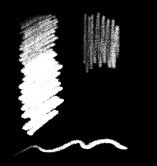 - Eraser Tool: "Pencil: Stumpy 6 pt. Eraser" - an eraser which duplicates the feel and texture of the Stumpy Pencil, so you can erase an retain the textured quality of the line.
- Eraser Tool: "Pencil: Stumpy 6 pt. Eraser" - an eraser which duplicates the feel and texture of the Stumpy Pencil, so you can erase an retain the textured quality of the line.
 - Eraser Tool: "Pencil: Pink Tip Eraser" - Emulates the feel of an attached pencil eraser, with a slight grainy texture and medium flow. I wish I could make it so that it left little pink eraser shavings behind, but there's only so much Photoshop can do.
- Eraser Tool: "Pencil: Pink Tip Eraser" - Emulates the feel of an attached pencil eraser, with a slight grainy texture and medium flow. I wish I could make it so that it left little pink eraser shavings behind, but there's only so much Photoshop can do.
You can download the whole set here: Stumpy Pencil v.2
Edit 1/30/2020: If you use Procreate on the iPad, I have translated the brush to use in the app. See this post for details.
If you like the tool and use it, please send me some of your artwork to post on the blog! Make sure to include how you want to be credited. Enjoy!
Well it's still one of my most used brushes. I go to it first when I am sketching out ideas in Photoshop. I even use it for finishing when I want the final output to have a rougher look. I like it's speed and responsiveness. It's texture is convincing enough that I have actually used it to make revisions to actual scanned pencil drawings.
But, as with any digital tool that emulates a analog tool, it's never perfect. So I continue to tweak and refine and expand on it, evolving it and making it more effective with time. I present this new revised version to you today.
The tool has been expanded and refined. Let me break down the Tool set for you. It includes:
 - Brush Tool: "Pencil: Stumpy 6 pt." - The original tool, slightly modified but otherwise as it was. It's fast, textured, with a chiseled shape. It goes dark easily. It's fun to draw with.
- Brush Tool: "Pencil: Stumpy 6 pt." - The original tool, slightly modified but otherwise as it was. It's fast, textured, with a chiseled shape. It goes dark easily. It's fun to draw with. - Brush Tool: "Pencil: Round 3 pt." - A similar pencil, but with a different shaped Brush. Good for tightening up, or when the chiseled head of the Stumpy Pencil isn't working.
- Brush Tool: "Pencil: Round 3 pt." - A similar pencil, but with a different shaped Brush. Good for tightening up, or when the chiseled head of the Stumpy Pencil isn't working. - Brush Tool: "Pencil: Graphite 30 pt." - This one has a gray color included to emulate the look of a soft graphite pencil.
- Brush Tool: "Pencil: Graphite 30 pt." - This one has a gray color included to emulate the look of a soft graphite pencil.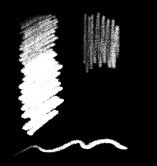 - Eraser Tool: "Pencil: Stumpy 6 pt. Eraser" - an eraser which duplicates the feel and texture of the Stumpy Pencil, so you can erase an retain the textured quality of the line.
- Eraser Tool: "Pencil: Stumpy 6 pt. Eraser" - an eraser which duplicates the feel and texture of the Stumpy Pencil, so you can erase an retain the textured quality of the line. - Eraser Tool: "Pencil: Pink Tip Eraser" - Emulates the feel of an attached pencil eraser, with a slight grainy texture and medium flow. I wish I could make it so that it left little pink eraser shavings behind, but there's only so much Photoshop can do.
- Eraser Tool: "Pencil: Pink Tip Eraser" - Emulates the feel of an attached pencil eraser, with a slight grainy texture and medium flow. I wish I could make it so that it left little pink eraser shavings behind, but there's only so much Photoshop can do.You can download the whole set here: Stumpy Pencil v.2
Edit 1/30/2020: If you use Procreate on the iPad, I have translated the brush to use in the app. See this post for details.
If you like the tool and use it, please send me some of your artwork to post on the blog! Make sure to include how you want to be credited. Enjoy!
Monday, August 24, 2009
Sumi Brush

Ok, so calling this brush 'Sumi' probably is a misnomer. Real Sumi brushes are more solid and have more of an ink wash look. But this is a big brush with lots of brushy detail.
I enjoy doing loose sketching with this brush on my Tablet PC from life (particularly on the train home). It has a lot of variation and discourages a lot of overworking of the illustration. Just focus on your subject and get into the Zen of the brush.
 That being said, if you screw up I have also included a Sumi Eraser in this set so you can remove while still retaining the overall quality of the brush. I prefer to use it very sparingly, but I am sure you will find your own technique.
That being said, if you screw up I have also included a Sumi Eraser in this set so you can remove while still retaining the overall quality of the brush. I prefer to use it very sparingly, but I am sure you will find your own technique.
Download the Photoshop Tool set here: Sumi.v01.zip
Monday, August 17, 2009
Watercolors
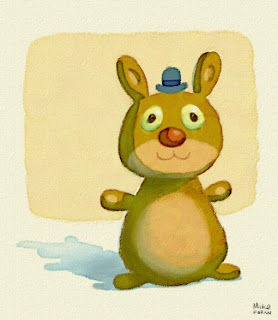
So let me kick this back off with a nice little set of presets to emulate the look of watercolors. Like the ole' stumpy pencil (which will be receiving an update here soon), a good watercolor look has been a bit of a life long pursuit for me. I remember trying to write scripts using Arexx on the Amiga many years ago to achieve this effect automatically. I used Fractal Painter for a long time specifically because of it's 'wet layer' that tried to emulate watercolors (not horribly but not great). But I've never used any computer tool that didn't have an artificial look.
This collection is no exception, but I think with some practice you can get some convincing results. I don't believe any computer will ever be able to reproduce the complexities of true watercolor. There are just too many variables, too many techniques. But this set does some specific things fairly well.
To use it, first unzip the folder. Inside you will find the following:
1) A Tool preset file which contains presets for two watercolor brushes and a watercolor eraser.
2) A Styles preset file with 2 layer style effect presets.
3) An Action for quickly creating a creamy paper background.
Once you have imported all these preset files into Photoshop (if you don't know how then plz Google it) you are ready to get started. Create a new document (I generally work in HD sized documents for video so 1980 x 1820 is what these tools were built around.) Create a new layer. On the new layer select the style
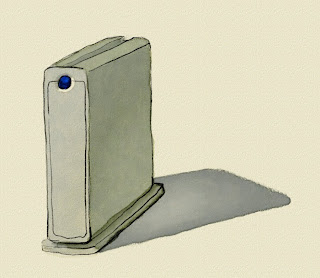 "Watercolor Brush FX" from the Styles palette. Then select the brush tool, and from the Tools palette, choose "Watercolor: 50pt. Brush." Pick some color and paint away.
"Watercolor Brush FX" from the Styles palette. Then select the brush tool, and from the Tools palette, choose "Watercolor: 50pt. Brush." Pick some color and paint away.If you mess up, chose the eraser tool and then pick the "Watercolor: Eraser" Tool preset. It will preserve the characteristics of the watercolor texture as it erases.
The brush Tool preset "Watercolor: Soft Brush" is to help blend colors within an area of paint. It's not very good at laying down initial color, but once you get an area of color you like, try selecting the 'preserve transparency' for the layer and using this brush to softly mix in other colors.
The technique uses the alpha of the layer to create the buildup of paint around the edges, so it won't work on layers that are fully filled. The watercolor layers are set to 'Multiply' so use white to lighten areas, as that will render transparently. You can add as many layers as you want, just remember to select the style preset to employ the effects. Also try it out using different brush shapes. The effects on the layer will still work.
It will take some practice to get the results you want, but I think you'll find it produces a convincing effect.
Have fun and send me feedback and some of your artwork!
Download here: Watercolor.v03.zip
The Return of Stumpy Pencil
So I had pretty much abandoned this blog a while ago, but despite the inactivity, I still get fairly frequent email about the stumpy pencil Photoshop brush I posted. I make new Photoshop brushes all the time so it occurred to me that it might be fun to revive this blog to share these tools with people, as well as share the artwork that people have sent me that was made with my tools (as well as my own artwork).
Here's how it's gonna work out:
1) I post fun and inspiring tools that I create with various platforms (mostly Photoshop).
2) I don't provide any technical support so you're on your own there.
3) You return the favor by sending me artwork you created using these tools.
4) I pull the best submissions and post them on the blog (with full credit of course).
Pretty much all of this stuff is for use with a Wacom tablet. I use a Cintiq 21UX.
So this is the official re-launch of the Stumpy Pencil blog. Download the tools. Send me illustrations and I'll post them. Enjoy!
Here's how it's gonna work out:
1) I post fun and inspiring tools that I create with various platforms (mostly Photoshop).
2) I don't provide any technical support so you're on your own there.
3) You return the favor by sending me artwork you created using these tools.
4) I pull the best submissions and post them on the blog (with full credit of course).
Pretty much all of this stuff is for use with a Wacom tablet. I use a Cintiq 21UX.
So this is the official re-launch of the Stumpy Pencil blog. Download the tools. Send me illustrations and I'll post them. Enjoy!
Subscribe to:
Posts (Atom)



