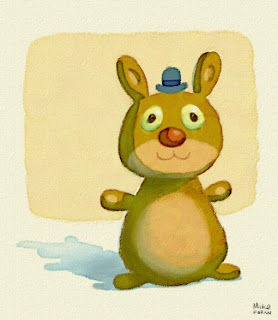
So let me kick this back off with a nice little set of presets to emulate the look of watercolors. Like the ole' stumpy pencil (which will be receiving an update here soon), a good watercolor look has been a bit of a life long pursuit for me. I remember trying to write scripts using Arexx on the Amiga many years ago to achieve this effect automatically. I used Fractal Painter for a long time specifically because of it's 'wet layer' that tried to emulate watercolors (not horribly but not great). But I've never used any computer tool that didn't have an artificial look.
This collection is no exception, but I think with some practice you can get some convincing results. I don't believe any computer will ever be able to reproduce the complexities of true watercolor. There are just too many variables, too many techniques. But this set does some specific things fairly well.
To use it, first unzip the folder. Inside you will find the following:
1) A Tool preset file which contains presets for two watercolor brushes and a watercolor eraser.
2) A Styles preset file with 2 layer style effect presets.
3) An Action for quickly creating a creamy paper background.
Once you have imported all these preset files into Photoshop (if you don't know how then plz Google it) you are ready to get started. Create a new document (I generally work in HD sized documents for video so 1980 x 1820 is what these tools were built around.) Create a new layer. On the new layer select the style
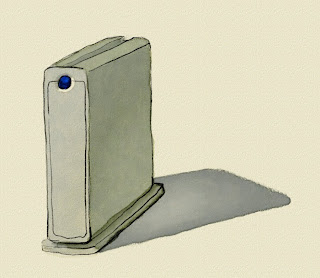 "Watercolor Brush FX" from the Styles palette. Then select the brush tool, and from the Tools palette, choose "Watercolor: 50pt. Brush." Pick some color and paint away.
"Watercolor Brush FX" from the Styles palette. Then select the brush tool, and from the Tools palette, choose "Watercolor: 50pt. Brush." Pick some color and paint away.If you mess up, chose the eraser tool and then pick the "Watercolor: Eraser" Tool preset. It will preserve the characteristics of the watercolor texture as it erases.
The brush Tool preset "Watercolor: Soft Brush" is to help blend colors within an area of paint. It's not very good at laying down initial color, but once you get an area of color you like, try selecting the 'preserve transparency' for the layer and using this brush to softly mix in other colors.
The technique uses the alpha of the layer to create the buildup of paint around the edges, so it won't work on layers that are fully filled. The watercolor layers are set to 'Multiply' so use white to lighten areas, as that will render transparently. You can add as many layers as you want, just remember to select the style preset to employ the effects. Also try it out using different brush shapes. The effects on the layer will still work.
It will take some practice to get the results you want, but I think you'll find it produces a convincing effect.
Have fun and send me feedback and some of your artwork!
Download here: Watercolor.v03.zip




22 comments:
Hey, I tried to download the watercolor tool, but it says it's "not found". Can you fix this, please?
Aw man that looks awesome... I have to agree though the link seems broken for me too... I know you said you don't do tech support, but if you could get that link going I'll love you forever! Keep up the awesomeness!
http://doinkydoodles.blogspot.com/2009/08/blog-post_12.html
http://doinkydoodles.blogspot.com/2008/05/quick-paint-stumpy-pencil.html
sorry, should explain, those were examples of art done with stumpy pencil... it's fantastic!
here's the good link:
http://www.monkeysuit.com/stumpypencil/Watercolor.v01.zip
(please fix it in the post!)
and thanks for the files :)
aw nice one guarana, really much appreciated. Time for some doodles methinks.
Hey! Me once again. Thanks for the linkage, it's great. Took a bit of experimentation, but once you get a process going, it's awesome! A test here... http://doinkydoodles.blogspot.com/2009/10/ace-digi-watercolour-photoshop.html ...just one note... I started working at 72dpi, didn't seem to work... at 300dpi, it's gorgeous! Just a note to anyone else who may have been prematurely and unjustifiably disappointed.
Sorry about the bad links. Apparently Blogger adds that automatically for some reason. Should be fixed now.
Luke, your observation is correct. These tools are geared around specific resolutions. I work in film and video a lot, and thus default to a 1080p resolution, 1920x1080 pixels, for most of my work. All the tools I create on this blog are with that resolution in mind. This doesn't mean they won't work at other resolutions, but you'll probably need to tweak the settings to get them to work.
Oh man, this is an exciting one! I've been trying for ages to get a convincing watercolor effect in PS. Looking forward to trying these out! :D
They are almost all the pixels and the default 1K to fit the screen. It is self-installed and you have control over transition effects and all the usual screen saver settings. It is relaxing and is suitable for offices.
Thanks a lot for these lovely tools. I seem to be having trouble getting the Paper action to work, it goes through all the stages but only comes up as a white, empty layer. Anyone else having this problem?
Maria
Hey! Me again. Thought I'd share some more watercolour art, but now with CS5s timlines, can animate with it... totally fabulous, now looking forward to trying out the halftone stuff! Brilliant!
http://doinkydoodles.blogspot.com/2010/10/pshop-anim-colour2.html
i am having the same problem... anyone find a solve for this?
i am having this same problem -- did you or anyone else figure out what's going on? i swear that it worked two or three times for me... and then suddenly switched into this behavior for reasons unknown to me!
Hmm there appears to be some issue that has been introduced in later versions of Photoshop. I will look into it when I get a chance. But if you want to look into it yourself, essentially all it was doing was filling a new layer with very light creamy color and then creating a layer effect with a texture from the papers library. It's pretty simple to do, the action just made it a little quicker. I'll fix the action when I get a chance, but if you can't wait I recommend trying to figure it out yourself.
M.Scott, please try the download link again. I updated the Watercolor set so it should work properly in CS5 and CS5.5. I don't think there should be any problems with CS6 but I don't own that yet so I can say for sure.
The 'Creamy Paper' action now creates the paper and then turns it into a Smart Layer.
Hi, I just came across this brush and I'd love to use it, but apparently the Tool Preset isn't compatible with my version of Photoshop. I have Photoshop 8 (CS). Is there any way that I can still use it?
Thanks~
Hi, I just came across this tool preset and I'd love to use it, but apparently it's not compatible with my version of Photoshop (Photoshop 8/CS). Is there any way I can still use it?
Thanks~
Alas, it appears to be a one way street. Adobe offers no way to save back versions for layer styles and brushes. If I get a chance I will save a PSD with the effect applied. You won't get the brush but you will get the layer style, which is mostly what it rests on.
Post a Comment