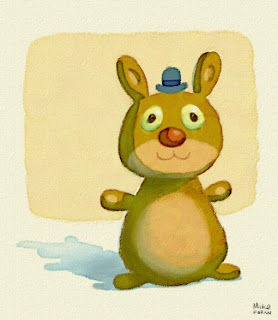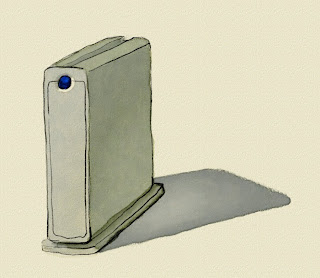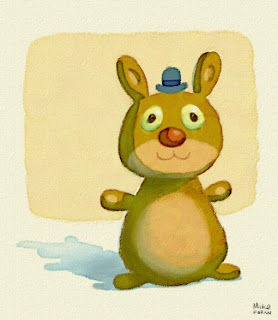
So let me kick this back off with a nice little set of presets to emulate the look of watercolors. Like the ole' stumpy pencil (which will be receiving an update here soon), a good watercolor look has been a bit of a life long pursuit for me. I remember trying to write scripts using Arexx on the Amiga many years ago to achieve this effect automatically. I used Fractal Painter for a long time specifically because of it's 'wet layer' that tried to emulate watercolors (not horribly but not great). But I've never used any computer tool that didn't have an artificial look.
This collection is no exception, but I think with some practice you can get some convincing results. I don't believe any computer will ever be able to reproduce the complexities of true watercolor. There are just too many variables, too many techniques. But this set does some specific things fairly well.
To use it, first unzip the folder. Inside you will find the following:
1) A Tool preset file which contains presets for two watercolor brushes and a watercolor eraser.
2) A Styles preset file with 2 layer style effect presets.
3) An Action for quickly creating a creamy paper background.
Once you have imported all these preset files into Photoshop (if you don't know how then plz Google it) you are ready to get started. Create a new document (I generally work in HD sized documents for video so 1980 x 1820 is what these tools were built around.) Create a new layer. On the new layer select the style
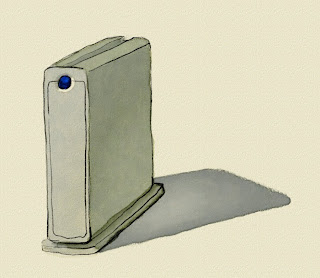
"Watercolor Brush FX" from the Styles palette. Then select the brush tool, and from the Tools palette, choose "Watercolor: 50pt. Brush." Pick some color and paint away.
If you mess up, chose the eraser tool and then pick the "Watercolor: Eraser" Tool preset. It will preserve the characteristics of the watercolor texture as it erases.
The brush Tool preset "Watercolor: Soft Brush" is to help blend colors within an area of paint. It's not very good at laying down initial color, but once you get an area of color you like, try selecting the 'preserve transparency' for the layer and using this brush to softly mix in other colors.
The technique uses the alpha of the layer to create the buildup of paint around the edges, so it won't work on layers that are fully filled. The watercolor layers are set to 'Multiply' so use white to lighten areas, as that will render transparently. You can add as many layers as you want, just remember to select the style preset to employ the effects. Also try it out using different brush shapes. The effects on the layer will still work.
It will take some practice to get the results you want, but I think you'll find it produces a convincing effect.
Have fun and send me feedback and some of your artwork!
Download here:
Watercolor.v03.zip

 That being said, if you screw up I have also included a Sumi Eraser in this set so you can remove while still retaining the overall quality of the brush. I prefer to use it very sparingly, but I am sure you will find your own technique.
That being said, if you screw up I have also included a Sumi Eraser in this set so you can remove while still retaining the overall quality of the brush. I prefer to use it very sparingly, but I am sure you will find your own technique.